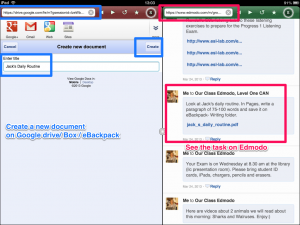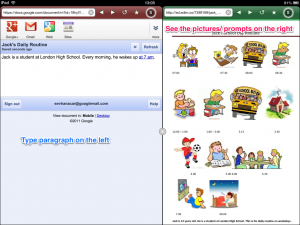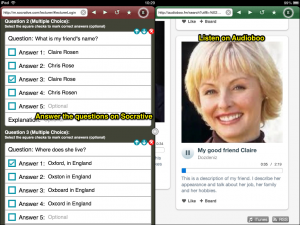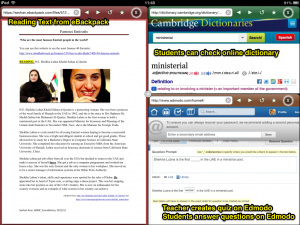One of the challenges of iPads users experience is the inability to work on multiple windows. However, there is an App which overcomes this challenge. Side by Side (with Dropbox Support) is a multiple window reader / browser App available on the App Store for free.
We have recently attended Maria Brewster’s session at iCelebrate Finale where she successfully demonstrated how she uses Side by Side App with her students for timed-reading practice. Having been inspired by her work, we have looked into other ways we can use this App with our students for practising other skills, as well. Thus, in this entry, we would like to provide some examples for teachers teaching with iPads on how they can set tasks for their students using Side by Side App and hope that we can also inspire our colleagues to explore further uses of the App.
Side by Side for Writing Practice
For writing tasks with picture prompts, Side by Side enables users to look at the pictures and type at the same time on iPads. As you can see in the picture on the left, the students open Google Drive or Google Docs in one window and Edmodo on the other. They open access the shared Pdf file with picture prompts in one window and create a new google docs document for writing in the other window.
Once the students tap on the Pdf file, they can view the picture prompts for ‘John’s Daily Routine’ on the right hand side and type on the left hand side of the screen.
It is also possible to add a third window with an online count-down timer for timed-writing practice.
Side by Side for Listening Practice
Side by Side App can also be used for listening practice and typing practice through dictation activities.
‘Describing friends‘ is one theme that is covered in our level 1 course. We have recorded a description of a person on the Audiboo App and shared it with our students on Edmodo. Thus, the students can access the audio file ‘My Good Friend Claire‘ in one window of the Side by Side app. In the other window, they can access teacher-created questions about this podcast on Socrative Student on the web by typing the room number their teacher gives them. Once they access the quiz, students can start playing the Audio file and answering the multiple-choice questions on Socrative. It is also possible for students to pause and replay the audio file while answering the questions. For those who would like to use this activity in their classes, you can import the Socrative questions from SOC-456975.
Another theme we cover in our course is ‘Describing Countries, Cities and Towns‘ . It is possible to set a dictation task to students in Side by Side App by asking them to open the audio file shared on Edmodo, a google docs document and provide a QR code as Answer Key for Independent Learning. As you can see in the picture, the students can listen to the teacher-created podcast ‘Dictation about Other Countries‘ and type what they hear in a new Google document that they have created. Once they finish the activity, they can scan the QR code using their mobile phones to access the Answer Key. Providing an Answer Key is especially useful for students completing this task as independent study.
Side by Side for Reading
In her presentation, Maria Brewster demonstrated that she uses Side by Side with her students for timed reading practice, where she asks students to have 3 windows: reading text from Google Docs, questions on Socrative and an online countdown timer.
Another possibility is asking students to complete questions on Edmodo and open an online dictionary in the other window.
We also looked into Speaking practice with Side by Side, where students could record their voice online while reading a description they had written. However, the various websites we have tried, such as Audioboo, Podomatic, Vocaroo, Podbean, Soundcloud, Chribit, have not worked in Side by Side App due to lack of Flash plugin. We have checked the settings to see whether it was possible to open the App through Puffin Browser but could not see this as a possibility. We would love to hear from those who have been able to create a podcast on a website on the iPad through Side by Side App.
Two features the App lacks are the inability to open Apps and the lack of Flash support. We hope that the next updates of the App will present solutions to these two particular challenges. Being able to use websites with Flash plug-in and being able to open Apps within Side by Side would make this App a must-have for all iPad users.