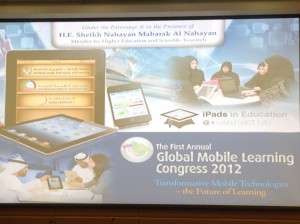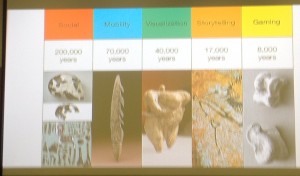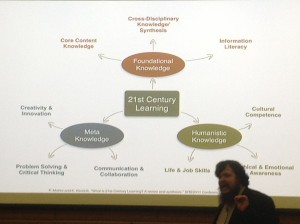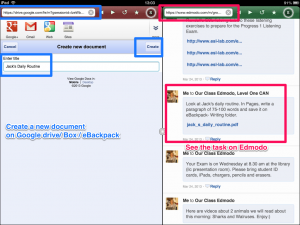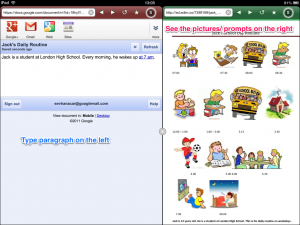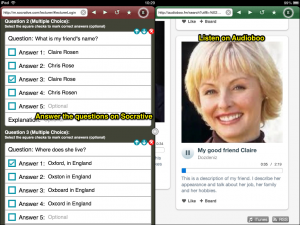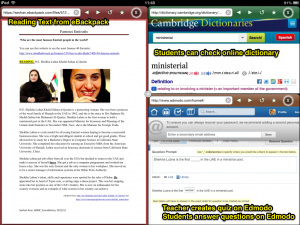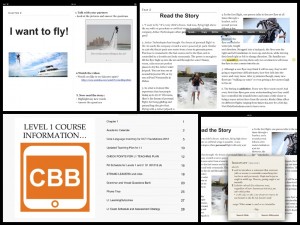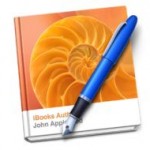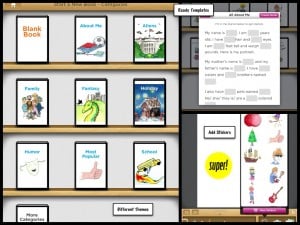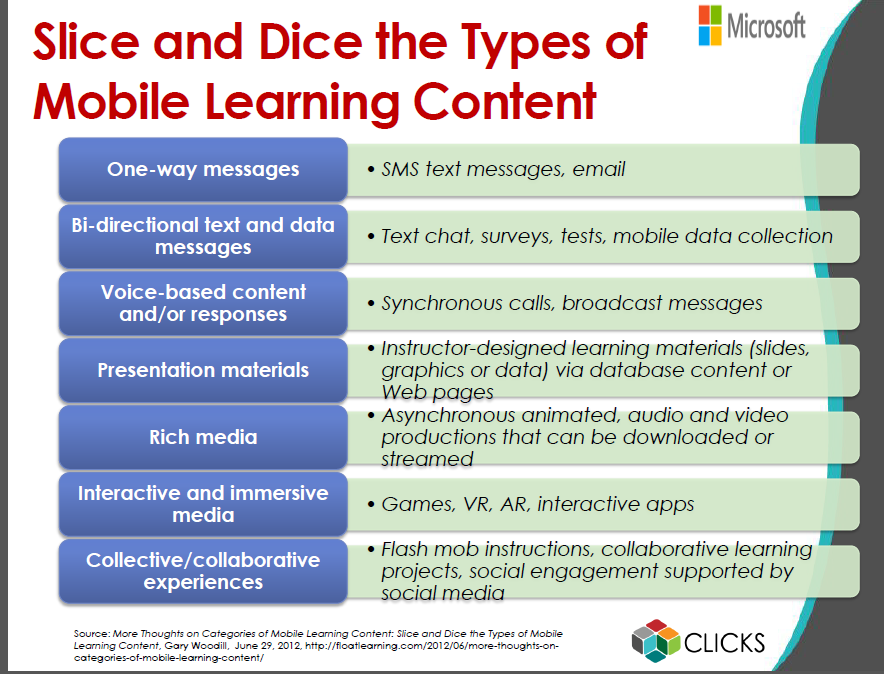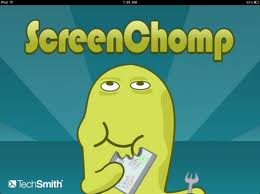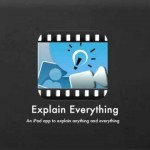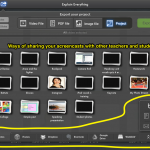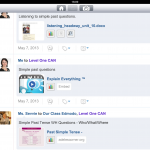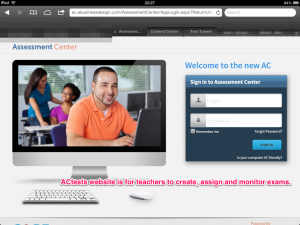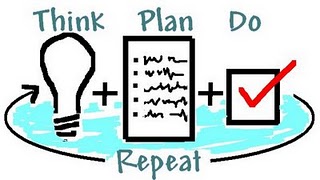Teaching and Learning Principles
A key goal of education is to enlighten ourselves in order to contribute to the evolution of mankind and our world. We can only grow through challenge, interdependence with others and reflection both whilst in action and on the responses we choose. In order that our learning is grounded in reality, decisions need to come from close observations of the situation we are operating in and be based on data offering multi-perspectives, so that we have as full an understanding of the issues as possible. In this way, we can build on principles and proceed accordingly. In teaching, we ask how we can empower ourselves, our students, our departments and our institutions. E-learning and m-learning is making this all the more possible.
Maximizing learning opportunities by ensuring relevance to student goals, needs and learning styles
Learning cannot be equated with the memorization of facts, learning takes place when students see relationships between facts and then are able to relate for example, these causal or comparative relationships to their own lives in order to meet goals and progress. Students need to see the added value of the information, skills and competencies they are being asked to acquire during their education, in order to expend effort to learn them. Our job as a teacher is to help students gain a comprehensive vision of how the discrete activities they engage in at educational institutions will help them become lifelong learners capable of adapting and growing in our postindustrial society. Together we build bridges between the skills and language they are learning in class, with that which they will need in the next step of education, for autonomous learning and in their professional lives afterwards. For example, we help students see the relationship between learning vocabulary using visual, audio and psychomotor cues and using the same technique to remember key formula, times of meetings or the names of people when networking in a business environment. We ask them to identify the situations in which efficient note taking skills, tagging and annotation techniques will prove useful in language courses, university faculties and in their everyday lives. Once students see the value in what they are doing, they are more capable of committing themselves to learning it. In addition to this, we encourage students to use internet based self-analysis questionnaires such as VARK in order to discover their learning preferences and study accordingly. In class a lot of input activities are conducted in groups with similar learning preferences so that students gain greater insights into how they can study from likeminded people. As, these learners process material in similar ways, they can really help each other comprehend texts and ideas. Alternatively, during output activities, groups comprise different learning styles enhancing creativity and giving learners insights into alternative ways of working. Tolerance and celebrating diversity is a key classroom principle of many teachers and access to a wider PLN (Public Learning Network) through blogs, You Tube and Skype pals etc. enables students to move beyond the confines of the geopolitical groups they live in, and become part of the 21st century global village.
At all levels, we make motivation skills and stress management an integral part of our classes for once a person is able to manage their internal states and deliberately alter nonproductive learning states into positive states for learning, they can chose their responses and become in control of themselves and architects of their education.
Maximizing learning opportunities through social support networks
People think and learn more deeply when they are in a supportive environment in which they are respected as an individual and in which their personal contribution is valued. In our classes, the self-esteem of students is as important to us as their academic success. We do not have classroom rules as much as rights and responsibilities. For example, everyone has the right to ask questions, to make mistakes, to be listened to ,to have enough time to finish their work in and be informed about classroom procedures in advance so that they can prepare for them. Simultaneously, everyone has the responsibility of creating a positive learning environment in the classroom, of speaking English as much as possible and of upholding co-selected classroom rituals and routines. One routine is to regularly acknowledge what individuals have contributed to the class either orally or by reflecting their work on Apple TV.
Students often work in study groups, especially for homework projects such as making a film, preparing for inter-class debates or challenged based learning. Students are allotted roles such as time keeper, minute taker, Mother Tongue monitor, motivator etc. The work is shared out and deadlines set, and students complete the bulk of the work on shared platforms such as Google Docs, Yahoo Docs, Evernote etc. After completing tasks individually, they carry out some form of create, relate, donate activity so that the group come together create something new from their homework, such as completing a quiz on Socrative or Nearpod, together. This is to increase intra group accountability, and build up the understanding that you do not do homework just because the teacher told you to, but to fulfill your responsibility to the achievements of your group and yourself. The group then carries out a higher thinking skill activity such as prioritizing which information is the most important to their overall goals, before regrouping and sharing this information with study teams. Students “donate” new ideas, vocabulary, their best practices to each other by photographing their “new creation” and emailing it to the class or by uploading it onto a class blog, wall poster or into a ‘Best Practices’ iBook. Hence, accountability to the group is again encouraged by requiring such create, relate, donate feedback procedures which cannot be fully completed unless all members of the group have done their share of preparation for class work.
There is a clear distinction in class between follow up steps homework to reinforce personal learning such as writing or speaking portfolio work, short answer question work and vocabulary notebooks ( necessitating discipline and responsibility to self); and pre-lesson preparation for learning work or flipped classes, as described in the group projects above, which encourages students to equip themselves with the necessary ideas and language to be able to engage in new learning activities in school ( necessitating discipline and accountability to the teacher, class or a study group).
Fostering autonomous learning through learner choice and negotiated interaction
People commit themselves to actions more thoroughly when the outcomes of these actions are meaningful to people and when they feel they have a choice in the course of action taken. Hence, we try to offer variety and choice in class so that the learning is a shared construction. E-learning makes this possible for it is easier to organize a multitude of digital resources which lead to similar learning outcomes. Students can choose those that suit their particular learning styles or the needs of their present emergent language development. For example, with vocabulary learning, students can chose to learn through games such as those found in Quizlet or Spelling City, or to work with Excel type sheets in numbers.
Sequencing and Time Choices
Teaching and Learning Programmes usually state which learning points have to be covered for gatekeeper exit exams or even progress assessments. However, as class members, teachers and learners can negotiate which language focus areas and skills they would like to do and when. Skills are often integrated, thus over several days it is possible to incorporate a reading, listening, speaking and writing element into the lessons and often one receptive skill leads into a productive skill, which in turn leads to a finished product through which the learner can evaluate how fully they are acquiring the target language or skill. Once the workflow for the day is given, students can decide on which input/ output combination they wish to work on first. The whole class does not necessarily have to work in lockstep as laptops or iPads and online resources increase flexibility. One advantage of asymmetrical work is that a student who starts with task B, then becomes an “expert” and can explain the process or related language to other students in the class. Thus, in a class of 16 students and 1 teacher there are 17 teachers.
Choice of activities & topics
Students may choose how much time they want to spend on an activity. If they believe that they are stronger at writing than reading, they can decide to write a shorter piece of work, and then re-read a text in more detail. This flexibility encourages learners to identify their own needs and channel their energy accordingly. Likewise, a student may not believe that a writing portfolio is the most exciting way to learn to write. They are welcome to come up with alternatives such as creating short documentaries or recording interviews on key content ideas. The key is that students spend a reasonable amount of time on the task and are required to employ the target skills or language designated. Students can also be asked to complete extra tasks if we think their original idea does not develop their critical thinking skills enough. For example, we can add any of Blooms higher taxonomy question types, to their work, and they can choose the mode of expressing their answer. During this process, it is vital to keep thorough records of homework and preparation for lesson work completed, so that the teacher is able to negotiate with students if they have a deficit of practice in one area. There are many work done charting apps such as iDoceo and In class, to help track student achievements.
Students can be asked to prepare or select news items, presentations and lectures for which they prepare worksheets on topics of their choice. They become the class expert on this area which reinforces their individuality and increases confidence. The same can be done with Apps. Students can become App experts in class, or even work at institution wide
Maximizing learning opportunities through mixed ability classes
The multi levels nature of all classes is a great challenge for us, as we believe that learning is deepest when students are made to think deeply and engage with the material, whilst feeling secure that with a reasonable amount of effort they will be successful. Thus, it is our responsibility to offer students a range of levels at which they can interact with the material, so that they feel both challenged and successful. If the level of difficulty is too low, students can go on to complete a range of critical thinking skills questions which relate to the main ideas of the text to the reader’s own life or require them to select information from the text that would answer a specific question according to a certain viewpoint. Alternatively, we can make or collate extra fast finisher tasks, which further exploit the text, available to the students. Delivering such materials is so much easier with e platforms such as eBackpack or Dropbox. Students can also be encouraged to set their own time limits and/ or to identify how many questions they will answer. Being able to embed explanations and instructions into worksheets or Apps such as Explain Everything, makes this all the more possible than with a pen and paper approach.
In their future educational and professional lives, students will most likely need to work in groups and sometimes direct feedback etc. Hence in class, we get students accustomed to managing groups and chairing meetings, by asking them to lead feedback. Fast finishers can check their answers, highlight important issues and prepare to stand at the front of class as the teacher and to mirror their answers onto the projector. Students with lower language competence can be given such a task for homework so that they have sufficient time to prepare and rehearse. During student led feedback, we sit on the outside of the circle and only speak if everyone agrees on the wrong answer. This approach entails genuine communication in English and encourages learners to really listen to each other and to articulate their understanding to help others learn.
Minimizing mismatches between my teaching style and learner preferences
In order to make all aspects of teaching and learning transparent so there will not be unnecessary friction in the learning environment, we get regular formative feedback from my students on the things that positively affect their learning and the obstacles that block their learning. If we have a question about any aspect of my teaching we often write closed questions such as “ Does my using 4 different coloured board pens and visuals on the whiteboard help you understand target language patterns more easily? Please comment.” “Do you think we spend too much time using colour codes and pictures on the whiteboard? Please comment.” Feedback is easily given anonymously via Socrative, Survey Monkey or Eclicker. Such ongoing feedback attunes our teaching style to the students before us. Furthermore, students frequently write what they have learned and what they would like more teacher student interaction on, at the close of the day on slips of paper which are collected in a feedback box. This helps us reflect on the days lessons and see where we were unclear, or gave inadequate practice. We share this feedback with the students, explaining why some points need further attention.
Managing disruptive behavior
Our responsibility as teachers is to encourage people to think more deeply and work harder than they may choose to do on their own. Whilst we try to create a warm, relaxed atmosphere in the class, it is our duty to set clear boundaries and not let students evade their responsibilities, either to themselves and to other class member. Students must not be allowed to steal other people’s learning opportunities. Hence, we employ the Broken Glass Approach to classroom discipline: we set up classroom practices and enforce them from the beginning so that students feel that we will not let them slip out of responsibility. They realize that we constantly monitor the class, in order to assist where necessary and also in order to ensure that students are gainfully occupied. There are many new apps such as iDoceo, Teacher Pal and Teacher Kit that help us record details of classroom life in order to track work done, seating plans etc.
A priority is not to cause students to lose face in front of their classmates and so we give students post it with personal messages on them. These messages could be praise for effort, error correction or a warning that the student’s behavior is unacceptable at present. This allows students to reflect on their behavior in private, whilst in a class of 17 other people. Students receive 3 post it warnings before I give them a set of questions specifically asking them to think how their actions are contributing to the learning of the class as a whole.
In an attempt to make classroom expectations transparent we operate a traffic light system indicating the level of attention required by the current task. Green means that this is a routine activity such as a vocabulary revision game, and some off topic discussion and moving about in class is allowed. Red alerts students to the fact that our point of focus is either a key learning point or central to assessment. We expect a hundred percent attention from students and anyone disturbing others is asked to leave the room and reflect on their behavior. Amber represents a half way stage, for example during a writing buddy activity when students compose a written texts in pairs and can look at the works of other duos, but they are expected to be task focused and complete the work at hand in the negotiated time.